Published February 12, 2016
In my previous blog post, I talked about how LaTeX is a fantastic tool and I concluded with some generators that could be interesting. I had to write some documents with LaTeX and I wanted to improve my work flow. I will share with you some tips & tricks I discovered.
Title page
Create a title page with LaTeX could scare you but I realized that with the awesome LaTeX documentation, it was really easy to customize the title page. Just check this wiki page and it should explain everything to you.
White spaces!
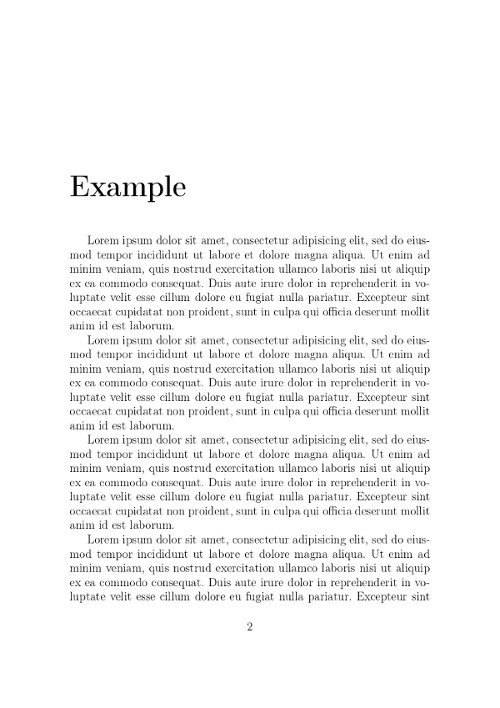
I don't like reading documents with a lot of text and no spaces. By default, paragraphs in LaTeX don't have margins, so I've got into the habit of adding \\ after every paragraph to add a new line. I didn't know but this practice was the reason of all my LaTeX warning, complaining about Underfull \hbox (badness 10000) in paragraph at lines 11--51. I knew it wasn't the best solution but I didn't take the time to look deeper.
After just a few searches, I found the solution. And it's really straight forward, just add in your main file:
\setlength
The main drawback of this solution is that the table of content is using paragraph to print the titles. I ended up with big skip after every line in my table of content. For my use case it was really cool and the result is in fact nicer (because I don't have a lot of chapters and I think it's clearer) but for the majority, it's gonna be awful. I'm sorry I don't have a solution right now but as soon as I need to write another document, I will check a solution for this problem.
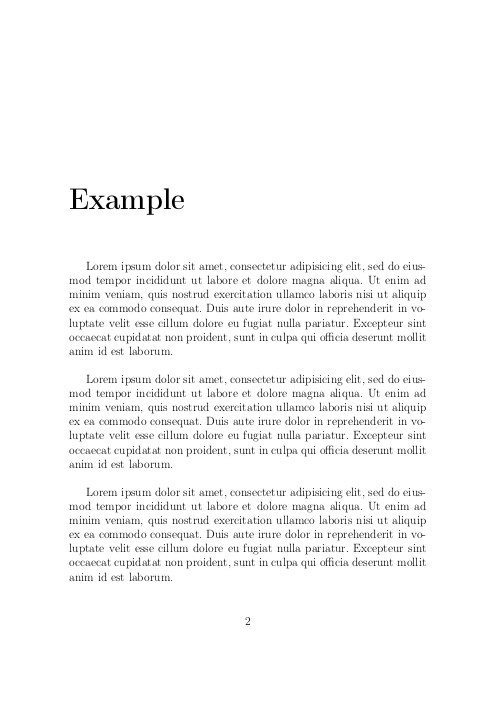
Automatic compilation work flow
- Save file
- Switch desktop to Okular
- Alt-Tab to switch to Konsole
- Up arrow to get the
make - Enter to execute the command
- Alt-Tab to go back to Okular
- Look the result
This was my previous work flow. Not optimized at all, so I looked for some file watcher tool and I found the most basic one: inotify-tools. With Arch Linux it's just:
And then I wrote a simple bash script I named watch.sh watching recursively for changes in my current folder and running the make command each time a file was saved.
while ;
change=
&&
And here is my new work flow:
- Save file
- Switch desktop to Okular
- Look the result
Much better!
GitLab CI
I'm a big fan of GitLab, did you know that you can have as many private repositories as you want in GitLab.com?
GitLab is an open-source alternative to Github, the interface and the features are awesome! GitLab comes with a Continuous Integration tool called GitLab CI. As with Travis, you can write a .gitlab-ci.yml and run the tests of your project after each git push. What's the point for LaTeX documents? I don't have tests. But I have an artifact. An artifact is a compiled file you want to access after your build (a binary to run your software, a documentation to deploy or a PDF document for example). Here is my .gitlab-ci.yml file:
---
pdflatex:
script: make
artifacts:
After your first build, you should see a new button in the GitLab UI.
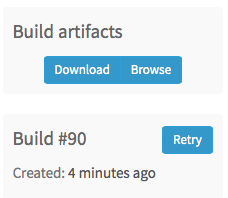
And browse all the files.

Of course, to use GitLab CI you need to deploy a GitLab CI runner with LaTeX installed. But it's really with Ansible :-)
---
- name: be sure Tex Live is present
apt: name=texlive-full state=latest
A few more tips
Use \graphicspath{{images/}} to set the root folder of all your graphics.
If you use a french keyboard like me and manually write all you non-breakable spaces, insert this \DeclareUnicodeCharacter{00A0}{~}
If you want a font size bigger than 12pt, \usepackage{extsizes} and define your document as a \documentclass[14pt,a4paper]{extreport}.
And if you want two words to always be one (no hyphenation breaks), define \hyphenation{Quantic Telecom}.